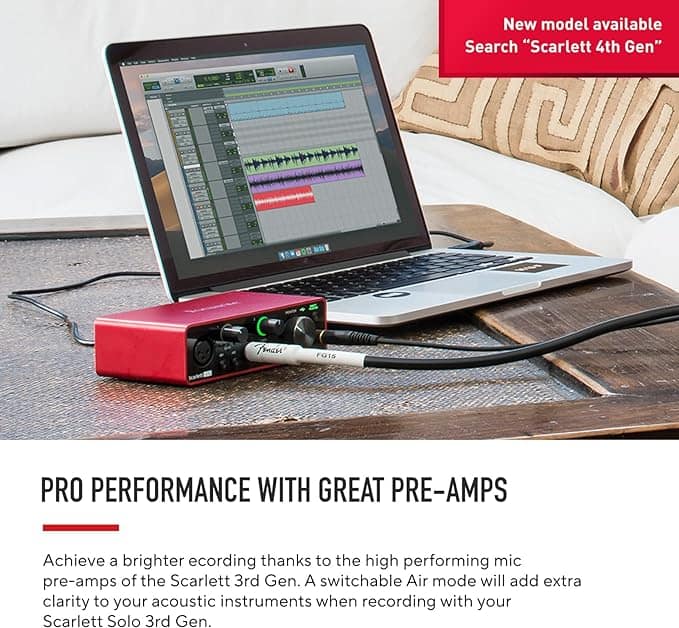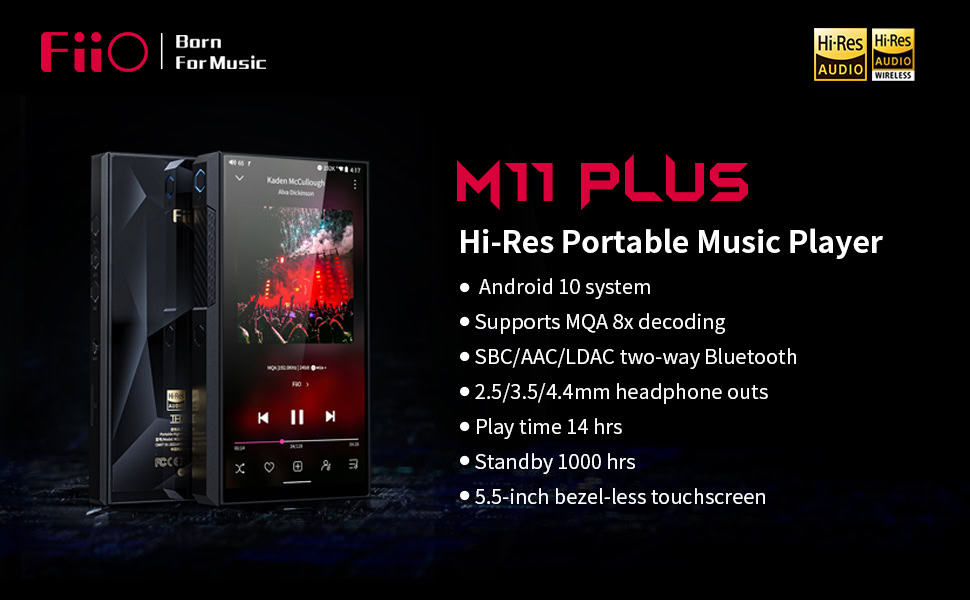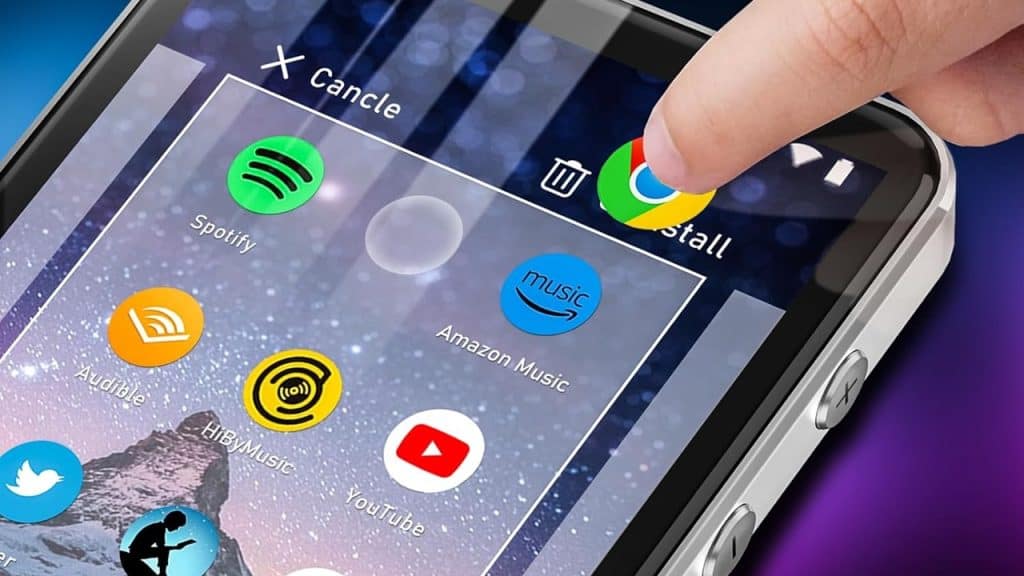
In the era of digital music, having a well-organized collection of songs on your MP3 player can enhance your listening experience. Creating playlists on your MP3 player allows you to curate personalized collections of tracks for different moods, activities, or occasions. This guide will walk you through the process of creating and managing playlists on your MP3 player, ensuring that your favorite tunes are always just a few clicks away.

Create Playlists on MP3 Player: A Step-by-Step Guide
1. Connect your MP3 player to your computer
Before you can create playlists, ensure that your MP3 player is connected to your computer via USB. Most devices will automatically enter data transfer mode when connected.
2. Open your music management software
Depending on your MP3 player brand, you may need to use specific software. Popular options include iTunes, Windows Media Player, or the manufacturer’s proprietary software.
3. Create a new playlist
In your music management software, look for an option to create a new playlist. This is often found in the “File” menu or by right-clicking in the playlist area.
4. Name your playlist
Choose a descriptive name for your playlist that reflects its content or purpose, such as “Workout Mix” or “Relaxing Tunes.”
5. Add songs to your playlist
Browse your music library and drag and drop songs into your newly created playlist. Alternatively, you can right-click on songs and select “Add to Playlist.”
6. Organize your playlist
Arrange the songs in your desired order by dragging them up or down within the playlist.
7. Sync your MP3 player
Once you’re satisfied with your playlist, sync your MP3 player with your computer to transfer the new playlist and any added songs.
Managing Your Playlists
1. Edit existing playlists
To modify a playlist, simply open it in your music management software and add or remove songs as needed.
2. Create smart playlists
Some software allows you to create “smart” playlists that automatically update based on criteria you set, such as genre, artist, or play count.
3. Delete unwanted playlists
Remove playlists you no longer need by selecting them in your software and pressing the delete key or using the remove option.
4. Backup your playlists
Regularly backup your playlists to prevent loss in case of device failure or accidental deletion.

TIMMKOO MP3 Player
Tips for Effective Playlist Management
1. Keep playlists focused: Create playlists with a specific theme or purpose to enhance your listening experience.
2. Update regularly: Refresh your playlists periodically to keep your music selection exciting and current.
3. Use descriptive names: Choose clear, memorable names for your playlists to easily identify them on your MP3 player.
4. Experiment with variety: Mix different genres and artists within a playlist to discover new combinations and keep things interesting.
5. Consider playlist length: Create playlists of varying lengths to suit different activities or time constraints.
By following these steps and tips, you can easily create and manage playlists on your MP3 player, ensuring that you always have the perfect soundtrack for any moment. Whether you’re working out, relaxing, or hosting a party, your customized playlists will enhance your music listening experience and keep your favorite tunes at your fingertips.