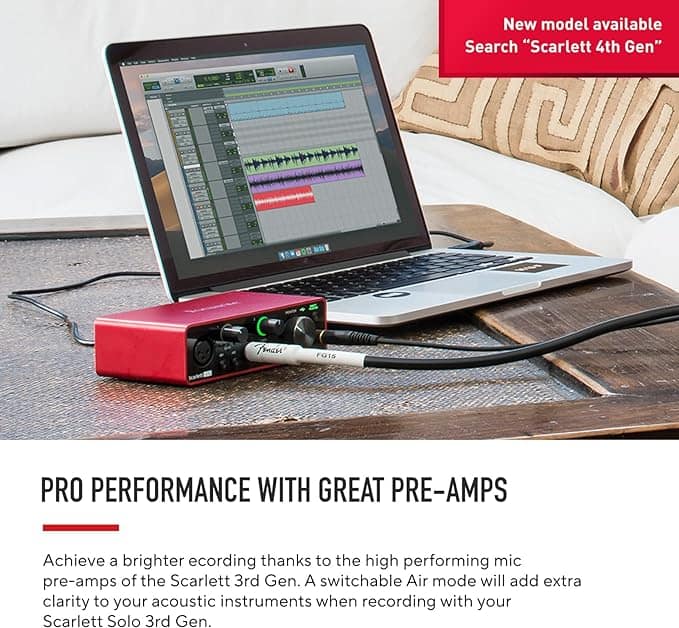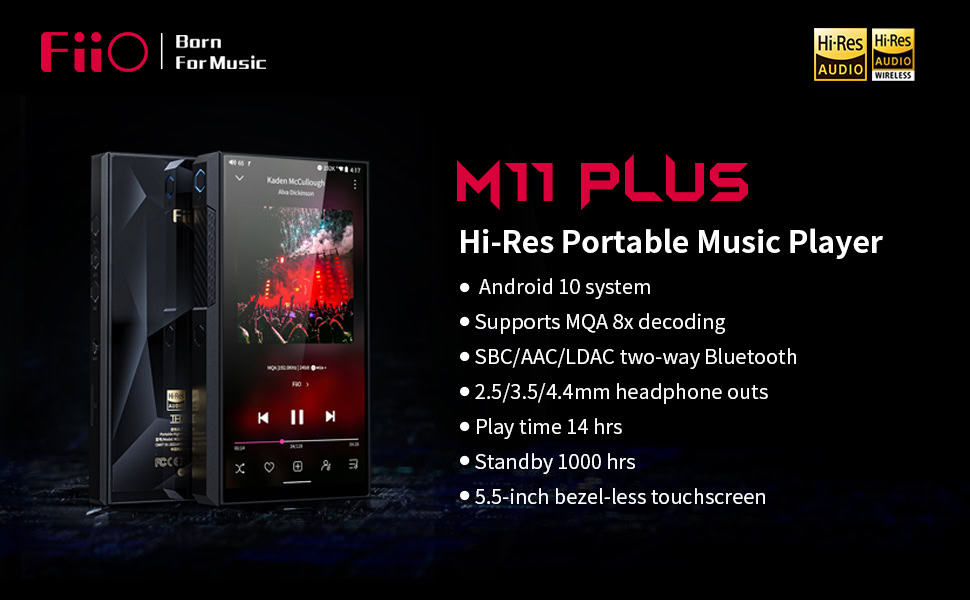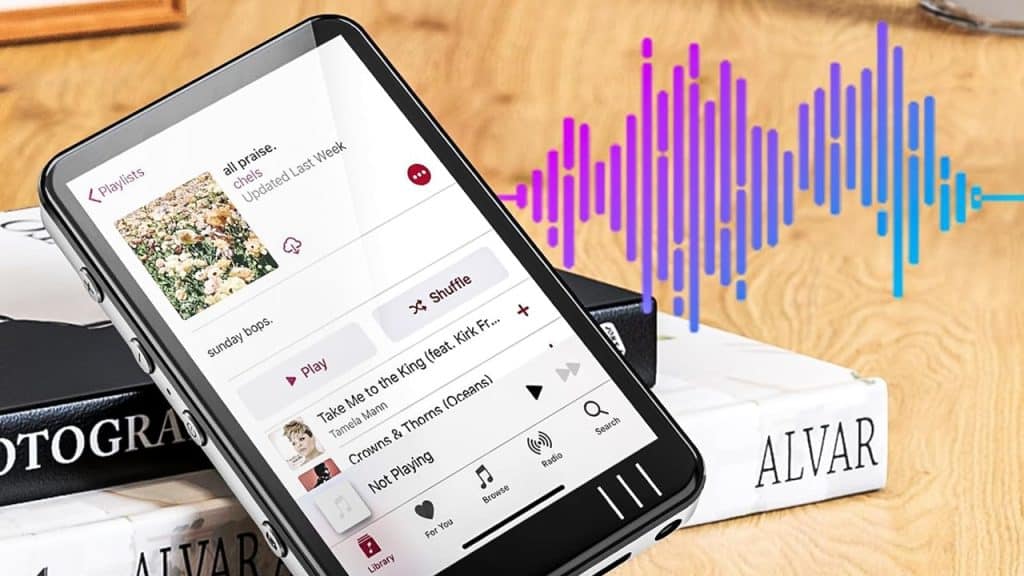
Are you struggling to play your favorite tunes on your trusty MP3 player? Don’t let incompatible audio formats hold you back from enjoying your music library. In this guide, we’ll walk you through the process of converting various audio formats to ensure they’re compatible with your MP3 player. Whether you’re dealing with WAV, FLAC, or AAC files, we’ve got you covered.
Understanding Audio Formats and MP3 Players
Before diving into the conversion process, it’s essential to understand why you might need to convert audio for your MP3 player. Most MP3 players support a limited number of audio formats, with MP3 being the most common. However, you may have music files in other formats that your device can’t read. That’s where audio conversion comes in handy.

FiiO M11 Portable High-Resolution Music Player
Convert Audio for MP3 Player: Step-by-Step Guide
1. Choose a conversion software: There are numerous free and paid options available, such as Audacity, VLC Media Player, or online converters like Zamzar.
2. Install the software: If you’ve opted for a desktop application, download and install it on your computer.
3. Import your audio files: Open the conversion software and import the audio files you want to convert.
4. Select the output format: Choose MP3 as your desired output format. Most MP3 players support this widely-used format.
5. Adjust settings: Set the bitrate and quality settings according to your preferences. A higher bitrate means better quality but larger file sizes.
6. Start the conversion: Click the “Convert” or “Export” button to begin the process.
7. Transfer to your MP3 player: Once the conversion is complete, transfer the newly converted files to your MP3 player.
Popular Audio Formats to Convert
Here are some common audio formats you might need to convert for your MP3 player:
1. WAV to MP3: WAV files are uncompressed and high-quality but take up a lot of space. Converting them to MP3 can save storage while maintaining good sound quality.
2. FLAC to MP3: FLAC is another lossless format that offers excellent quality but may not be supported by all MP3 players.
3. AAC to MP3: AAC is often used for iTunes purchases but might not work on all devices.
4. OGG to MP3: OGG is an open-source format that some MP3 players don’t support.
5. WMA to MP3: Windows Media Audio files may need conversion for non-Windows MP3 players.
Tips for Successful Audio Conversion
1. Maintain quality: When converting, try to balance file size and audio quality. A bitrate of 192-320 kbps usually offers a good compromise.
2. Batch conversion: If you have multiple files to convert, look for software that supports batch processing to save time.
3. Check compatibility: Ensure the converted files are compatible with your specific MP3 player model.
4. Organize your library: After conversion, take the time to properly tag and organize your music files for easy navigation on your MP3 player.
5. Back-up originals: Always keep the original audio files as a backup in case you need to convert them again in the future.
By following these steps and tips, you’ll be able to convert audio for your MP3 player with ease. Don’t let incompatible formats prevent you from enjoying your entire music collection on the go. With the right tools and knowledge, you can ensure that all your favorite tunes are ready to play on your MP3 device, no matter what format they originally came in.